When it comes to watching online videos, we always prefer YouTube. YouTube offers many features that enhance the video-watching experience, and one of them is the YouTube AutoPlay feature. With the AutoPlay feature, YouTube automatically queues other related videos and plays the next related video after your current one ends.
The Auto Video Play function helps you watch more videos without searching for others. However, if you don’t like this feature, you can easily turn off YouTube AutoPlay. If you are unfamiliar with this, here I’ll show you how to disable the YouTube AutoPlay feature on the desktop website and the iOS (iPhone) & Android YouTube app.
Disable YouTube AutoPlay Video on the Desktop Website:
If you are watching videos on YouTube using your desktop web browser, a toggle button is available at the top of the Up Next videos list. The list will play automatically if you do not disable the AutoPlay toggle button. To stop auto video playback, click on the AutoPlay blue toggle button.
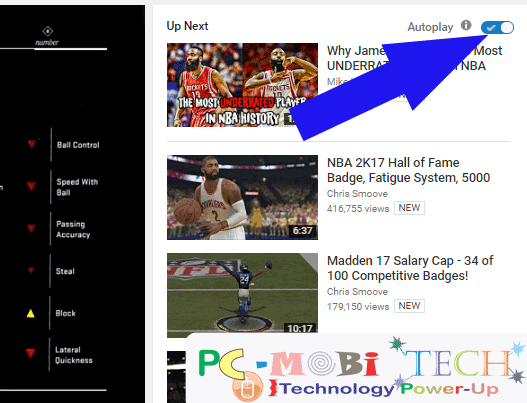
If you want to re-enable this feature, simply click the toggle button, and AutoPlay video will be turned on again.
Disable YouTube AutoPlay Video on iOS and Android app:
Disabling autoplay on the iOS (iPhone) and Android YouTube app is simple. Just as you can disable autoplay on the desktop website by toggling the autoplay button, the same toggle button is available on the iOS and Android-based YouTube app. You can easily turn this off by tapping on the blue toggle button, which is located in the same place on the YouTube app for iOS and Android-based devices. You can see the “Autoplay” toggle button in the screenshot below.
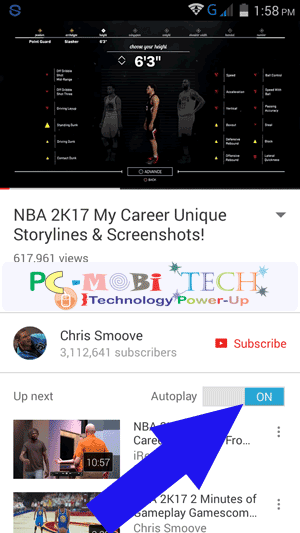
Any questions regarding the post?
When you purchase through links on our site, we may earn an affiliate commission. Read our Affiliate Policy.


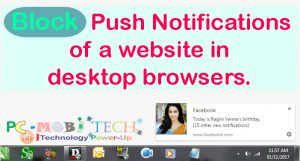



Find a way to disable it from the ‘watch later’ playlist and I’ll salute you.