Nowadays we share (send) photos, audios, videos to our friends via Whatsapp, Facebook, hike Messenger etc, is being used more and more. When we send the photo, video, audio, from these apps then we need to select files via inbuilt file explorer. Which sometimes become troublesome. Because of these photos, videos, audios and Finding very hard.
But when we search for your files with the help of the Gallery and file manager, then the file is most easily found. So today I’ll tell you how to directly share Photos, Audios, Videos to Whatsapp, Hike, Facebook, Messages and other Android apps from gallery & SD Card.
The first How to share Photo & Video from gallery-
Open gallery app in your android smartphone-
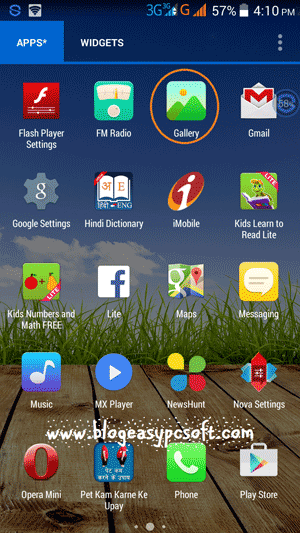
Select any folder in the gallery that contain your photos, videos, audios-
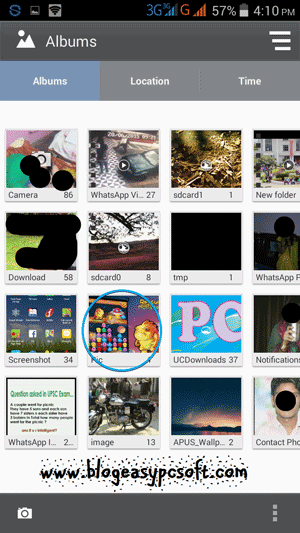
Now tap on the photo that you want to share-
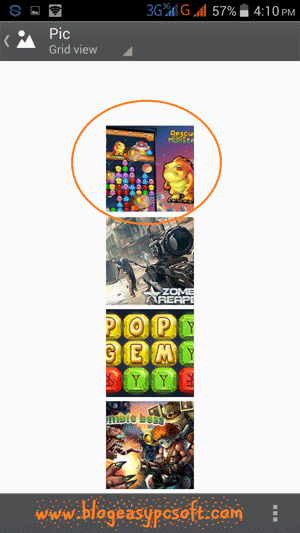
In the gallery would have the option of sharing. As has been here. Tap on the sharing option-
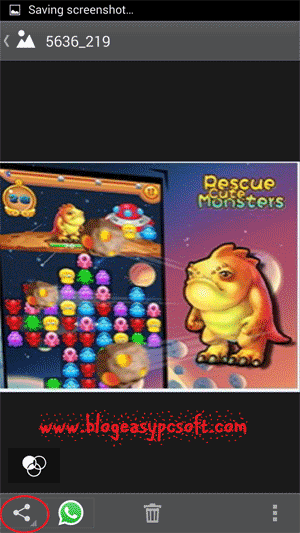
After tapping on share option some apps will appear, and to see more apps “see all options” on the tap. As you see here is. Now the list is visible in all apps. Of these, with the app, you want to share photos. The list is to be selected. Use the app you last did. That app mainly appears at the top. Suppose you want to share photos with Whatsapp. Then Tap on the Whatsapp.
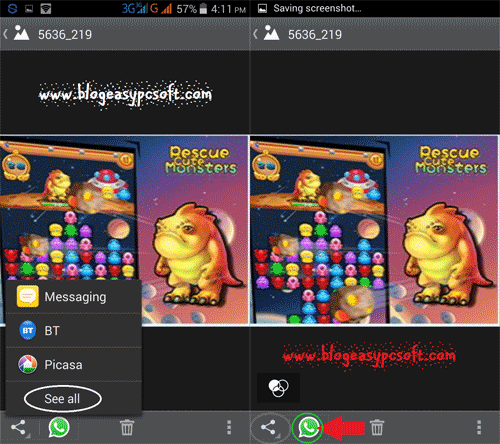
After opening Whatsapp you want to share photos with the selected him-
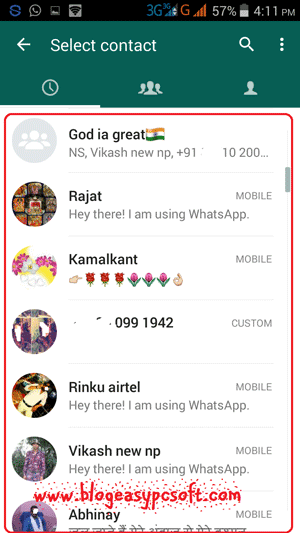
Information If you want to send some with photos, then you can fill it in the Add a caption box.
After filling Information tap the Send button-
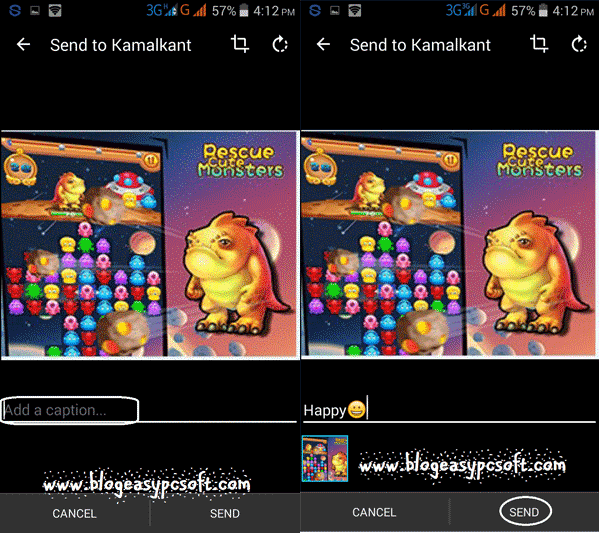
Share your photos have been now completed. Similarly, if you want to share a video, it can also.
Now how to video from SD card and can be shared, let’s see-
File Explorer, file manager or whatever app is installed on your smartphone, open-
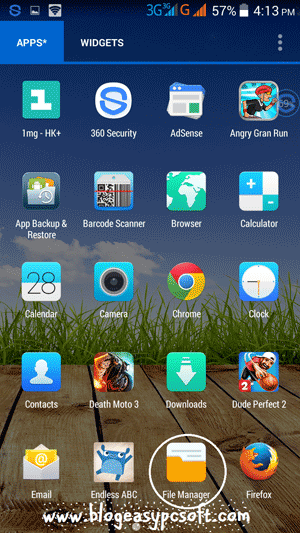
Then go to the folder that contains your video, audio and pictures are-
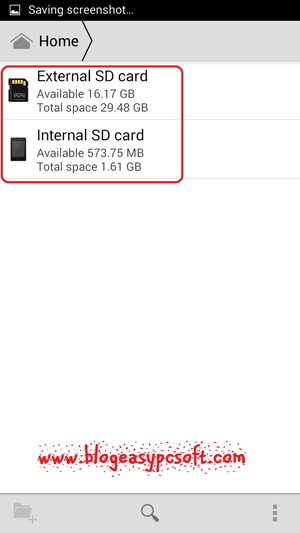
After opening the folder, the photo, video, audio that you like to send, press the file for a few Seconds to which file should be selected. As soon as your file will be selected, so the sharing option will be opened-
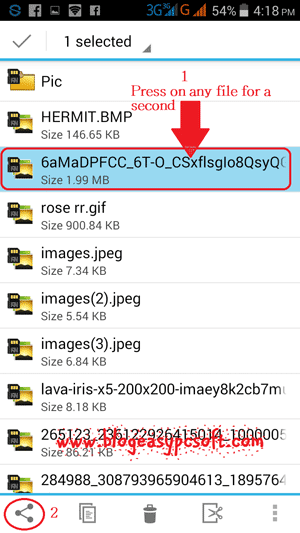
Note – If you want to send more than one file, After selecting one file, you can select multiple files one by one at a single tap.
Tap Sharing options are now as before and want to share the files with the app, select the app.
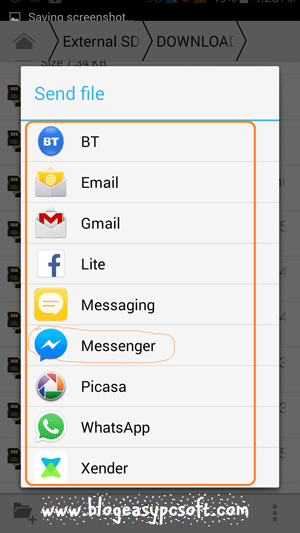
Here I am selecting the Facebook Messenger. When Facebook Messenger opens, select those contacts from the list with them you want to share the files & press to send button.
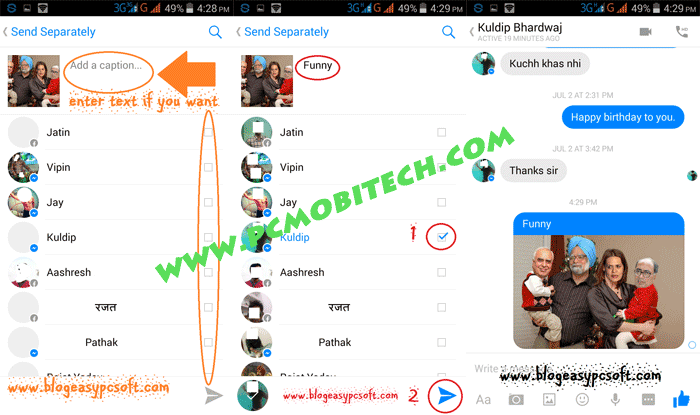
Now your video, audio, and photo have been shared. Thank you for Visiting, if you like then please subscribe my blog…
When you purchase through links on our site, we may earn an affiliate commission. Read our Affiliate Policy.




